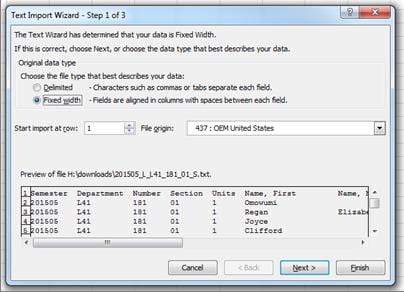When you click on the Course Sections and Rosters menu item in WebFAC, select a semester, and you should see a listing of all course sections you teach (or support) in that term. If you do not see all of your courses, contact the department. Department administrators are responsible for “linking” faculty, TAs and support people to courses in WUCRSL.
Use the tabs at the top of your courses page to see various tools and lists for that course:
- Class Rosters with or without student photos but always including the student’s –
- Division (click for a full list)
- Semester Level (e.g., ‘1’ = 1st semester freshman, ‘2’ = 2nd semester freshman, ‘3’ = 1st semester sophomore, etc.)
- Units or credit hours for this course
- Grading option (C/credit, P-pass-fail, A/audit, S/special audit)
- a Grade Sheet
- an Attendance Form
- the Final Exam Schedule
From your Roster, use the email tools at the bottom of the page to send a note to the students in your class; a copy of your note will automatically be sent to you.
Check your class rosters periodically throughout the term. If students who are attending class do not appear on your roster, direct them to their dean’s office to get registered. Use the “advisors” link on the roster (right-hand side) to notify academic advisor(s) if a student is performing poorly or not attending class.
A Roster can be downloaded to an excel file by saving it in text format. Then open it in Excel with a Fixed Width data type.
Different versions of Excel handle the conversion of .txt files to Excel.